Openeuler安装openGauss后dnf命令出错
无
安装工具在部署 openGauss 过程中,修改了 /etc/profile 配置文件中的环境变量。
临时解决办法:通过 unset LD_LIBRARY_PATH 将其重置为默认值
无
无
安装工具在部署 openGauss 过程中,修改了 /etc/profile 配置文件中的环境变量。
临时解决办法:通过 unset LD_LIBRARY_PATH 将其重置为默认值
无
项目交付过程中,密码需要以密文方式保存,发送。如何进行密码加解密。
无
采用Openssl加密解
加密方式
echo Corem@123 | openssl aes-256-cbc -k 12345 -base64
//Corem@123是明文密码,12345表示加密用的密码。举例如下:
[root@webtest omuser]# echo Corem@123 | openssl aes-256-cbc -k 12345 -base64
*** WARNING : deprecated key derivation used.
Using -iter or -pbkdf2 would be better.
U2FsdGVkX191ald66qqAv7/jBJHINd5Ka45D9wtl23A= //此处为生成的加密密码解密方式
echo 加密密钥 | openssl aes-256-cbc -d -k 12345 -base64
举例说明
[omuser@www ~]$ echo U2FsdGVkX191ald66qqAv7/jBJHINd5Ka45D9wtl23A= | openssl aes-256-cbc -d -k 12345 -base64
*** WARNING : deprecated key derivation used.
Using -iter or -pbkdf2 would be better.
Corem@123如上所示,传递文件仅需传递U2FsdGVkX191ald66qqAv7/jBJHINd5Ka45D9wtl23A=。12345另行方式传递即可。
加强级加解密算法:
echo '待加密密码' | openssl aes-256-cbc -md sha512 -a -pbkdf2 -iter 100 -salt -pass pass:'加密密钥'
echo '待解密解码' | openssl aes-256-cbc -md sha512 -a -d -pbkdf2 -iter 100 -salt -pass pass:'加密密钥'
无
Centos 7对接分布式存储。测试性能无法达到预期性能。检查发现MTU值为默认的1500。建议修改MTU
无
echo MTU=9000 >> /etc/sysconfig/network-scripts/ifcfg-bond1
echo MTU=9000 >> /etc/sysconfig/network-scripts/ifcfg-bond0
nmcli connection reload
nmcli connection down bond1 && nmcli connection up bond1
nmcli connection down bond0 && nmcli connection up bond0
无
putty如何采用证书登陆Linux
无
1、使用PUTTYGEN生成证书,保存公钥和私钥,私钥用来认证时引用。如下图: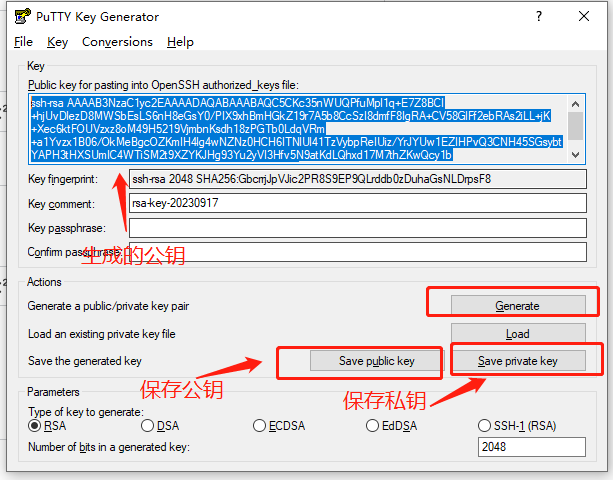
2、将公钥追加到/root/.ssh/authorized_keys
例如:cat >>/root/.ssh/authorized_keys << EOF
ssh-rsa AAAAB3NzaC1yc2EAAAADAQABAAABAQC
EOF3、采用证书登陆命令
putty -ssh root@10.18.126.1 -i xxx.ppk //此处引用私钥
无
无
无
ipmitool.exe -I lanplus -H 192.168.170.50-U Administrator -P Admin@9000 chassis bootdev pxe
ipmitool.exe -I lanplus -H 192.168.170.50 -U Administrator -P Admin@9000 chassis power reset
pxe启动为传统模式。
如果需要设置为efi模式。配置如下
ipmitool.exe -I lanplus -H 192.168.170.50-U Administrator -P Admin@9000 chassis bootdev pxe options=efiboot
无
客户需要将150T数据从/backup迁移到/newnas目录。
无
1、分析目录结构,尽量单个迁移任务迁移2-3T。
2、工具采用rsync -aPv --delete方式。
3、举例
rsync -aPv /backup/data/2023-11-07 /newnas/data/ > /var/log/rsync/2023-11-07 &
4、根据目录拉起多个任务:ls | xargs rsync -aPv /backup/data/{} /newnas/data/ > /var/log/rsync/{} &
5、路径割接前,建议每小时同步更新一次。缩小最终割接增量更新时间。
6、由于rsync会对文件进行比对。默认是单进程,建议启动多进程。
7、rsync运行过程中查看余下进程数watch -n 5 'ps -aux | grep rsync | grep -v grep | wc -l' //每五秒查看一次进程数。
无
无
无
某日志文件按日期分别保存在/backup/data/log下,需将该目录下文件按日期打包另外到/st0/hw目录下
采用ls | xargs -i方式处理。如下
ls |xargs -i tar zcvf /st0/hw/{}.tar.gz {}
无
无
无
Linux集群规模20台,需相互间免密登陆。
先选择一台主机保存所有主机的密钥,然后将密钥复制到所有主机。
1.登陆每台主机创建ssh.pub:
[root@master-1 ~]# ssh-keygen
Generating public/private rsa key pair.
Enter file in which to save the key (/root/.ssh/id_rsa):
Enter passphrase (empty for no passphrase):
Enter same passphrase again:
Your identification has been saved in /root/.ssh/id_rsa
Your public key has been saved in /root/.ssh/id_rsa.pub
The key fingerprint is:
SHA256:Z0rzrrX1DA+Yjw6S9iFnoGQfQc9NVn1PXEXHohC/gno root@jumpserver
The key's randomart image is:
+---[RSA 3072]----+
| . +o.. +B|
| . o +.. o *|
| . o .... +.|
| . . .. .|
| o o S + . |
| o o * * + |
| . B E = + |
| . B = = * |
| oo= . + |
+----[SHA256]-----+
2. 每台主机执行ssh-copy-id root@master-1复制到Master-1
3.登陆Master-1将密码复制到所有主机:
scp .ssh/authorized_keys root@master-2:/root/ssh.txt
scp .ssh/authorized_keys root@master-3:/root/ssh.txt
scp .ssh/authorized_keys root@node-1:/root/ssh.txt
....
4.登陆每台主机,将ssh.txt追加到.ssh/authorized_keys即可。
cat /root/ssh.txt >> /root/.ssh/authorized_keys
无
无
无
安装好docker后执行下面命令
sed -i "s/^DOCKER_NETWORK_OPTIONS=/DOCKER_NETWORK_OPTIONS=\'--bip=192.168.255.1\/24\'/g" /etc/sysconfig/docker-network
即在/etc/sysconfig/docker-network 文件中DOCKER_NETWORK_OPTIONS=后添加'--bip=192.168.255.1/24';192.168.255.1/24根据实际情况进行修改。避免冲突
无
按照操作系统缺省配置的Red Hat Enterprise Linux 4.4 (32位及64位)或者CentOS 4.4 (32位及64位)系统虚拟机,在优雅关机时,概率性出现卡住的问题,表现为连接VNC花屏。如图1所示。
图1 CentOS 4.4 64位系统优雅关机卡住界面
无
关闭系统的电源管理服务acpid。
在Red Hat Enterprise Linux 4.4 (32位及64位)或者CentOS 4.4 (32位及64位)系统中,关闭电源管理服务acpid的操作方法如下:
(1) 在Linux终端中执行命令,关闭acpid服务。
chkconfig acpid off
(2) 重启虚拟机,使修改生效。
Red Hat Enterprise Linux 4.4 (32位及64位)和CentOS 4.4 (32位及64位)系统的电源管理模块在内核启动过程中默认进行加载,但该模块在低版本的Linux内核中存在缺陷,会导致虚拟机关机概率性卡死。